Web Intelligence query
This lesson explains how Web Intelligence queries and retrieves data from the data warehouse
To create a Web Intelligence document select universe you want to use. Universe is a collection of classes and objects that maps you to business information stored in a data warehouse.
Second step after selecting the universe, is building a query using objects from the Universe pane (left hand side of the screen). Objects are stored in folders and are divided to dimensions, measures and details.
Dimensions are objects that divide report into columns and rows, for example dates, customer names or countries. Dimension objects are usually mapped to character-type data.
Measures are objects that fill the inside of reports and are usually mapped to numeric data for example sales revenue or income.
Detail objects bring extended or additional information abaut dimensions for example Postal Code can be a detail of Address dimension.
To built a query drag-and-drop objects you want to use to Result Objects pane.
Graphical presentation of different types of objects is provided below:
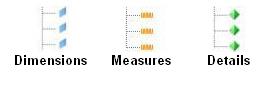
Creating a Web Intelligence report
To create a Web Intelligence report using InfoView you need to:
- Select Document list tab from the top menu or select it from Navigate pane. After that you should see documents grouped in folders. Amount of documents or reports you see may depend on level of your authentication
- Select New tab from menu that appears under the top menu, than select Web Intelligence Document
- Choose the Universe you want to use from the list to build a query. After you have chosen a universe you should see Edit Query view.
- Drag and drop objects you want to use to Result Objects pane. Objects in this pane will be avaible in Edit Report view. To see SQL statement of the query click on Viw SQL button on the top menu.
- You can also drop objects into Query filters pane. This will reduce amount of result records by setting a filter.
- If your query is ready, click Run query button. This will bring you to Edit Report view. Now you should see a default report, which you can custumize in many ways.
You can always back to Edit Query view by selecting Edit Query button.

